How to Update my Microsoft Project Pro for Office 365
- Allan Rocha

- Jan 19, 2016
- 1 min read
Microsoft created a new way of purchase, download, install, activate and update software that is MUCH EASIER for everyone! J
The purchase model is now based on subscriptions, like NETFLIX.
The download is a tiny file that connects you to a Microsoft Office 365 account
The installation is using the new technology Click-to-Run, which allow you to start using the product without even finish the download!
The activation, like any subscription model, is based on yearly or monthly basis and it’s done automatically!
The update is what we are looking for in this post, so just follow the steps below:
How to Update my Microsoft Project Pro for Office 365
To update your Microsoft Project Pro for Office 365, first of all, open it.
You can press the Windows key or type directly into Cortana: “Project“
Click on Project 2016

Microsoft Project Pro for Office 365 will open for you
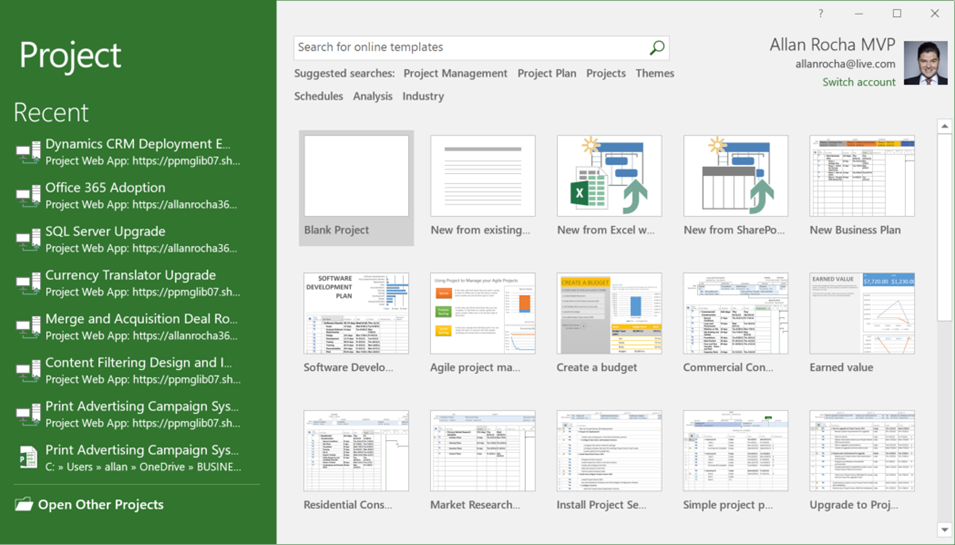
Press the Escape key and then click on File to access the backstage

In the backstage
Click on Account
You will be able to see the current version of your Office under Office Updates

Click on Update Options
Then click on Update Now to check for and apply updates for Office

Your Office Click-to-Run will check and apply all new updates for you
You will see a progress bar (in your favorite language)
And then a message telling you if your Office has been updated or it’s already in the last version
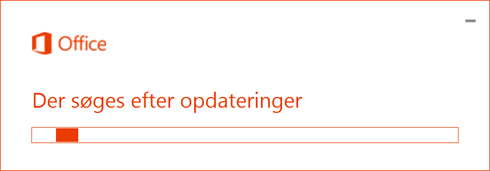
Click on Close (Luk in Danish)
Done!



![[NEW BOOK] Microsoft Project 2016: Standard, Professional & Pro for Office 365 + Project Online](https://static.wixstatic.com/media/db3ec0_c2cfcfe3c85e44e181eeaceabb16e568~mv2.png/v1/fill/w_980,h_592,al_c,q_90,usm_0.66_1.00_0.01,enc_avif,quality_auto/db3ec0_c2cfcfe3c85e44e181eeaceabb16e568~mv2.png)

Comments