Analyzing Project Online Resource Data with Power BI Sankey Custom Visual
- Allan Rocha

- Feb 9, 2016
- 1 min read
Power BI Custom Visuals are amazing and give us an unlimited amount of possibilities to analyze data!
I will try to make a series of posts where I can show how to use each of them on different scenarios…
You can download it here: https://app.powerbi.com/visuals/
Then click on Sankey with Labels

A popup window will show details of the custom visual
Click on Download Visual

Save the .pbivix file to your computer
Import the file to your Power BI Desktop or Power BI Report
In case you don’t know how to import it, there is a step by step here: Using Power BI Custom Visuals with Project Online to show Resource Engagements Data

This custom visual works with Source, Target and a Value.
See in the picture below how cool they are presented:
Note that the thickness of the pipe/line is according to your Value data.

Play around with some other Values…
Some other Sources and Targets and there is a cool result! J

Publish or upload your Report to Power BI

When access for the 1st time remember to Enable Custom Visusals

That’s it!
Your report is done and you can enjoy your beautiful data anywhere.

You can always add some slicers to narrow down your data

Not ending here…
You can even pin these charts to your dashboards making them ALIVE for every time you need your data!

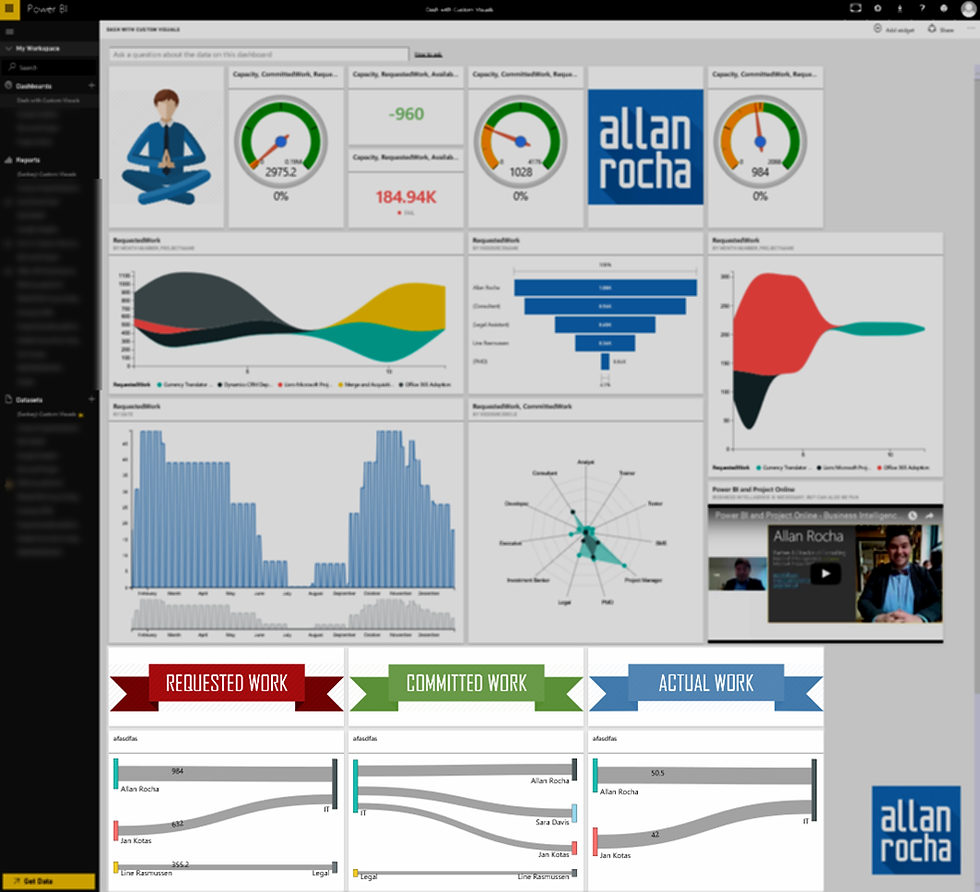
Don’t forget to try it on your mobile phone or tablet









Comentarios